How to Add Collections to Shopify: A Comprehensive Guide
By: Haris S.May 14, 2024

In e-commerce, utilizing collections in platforms like Shopify is crucial for organizing products and enhancing the customer experience. By categorizing items into collections, merchants can streamline navigation and offer filters, boosting user-friendliness and potentially increasing conversion rates. Shopify offers both manual and automated collections, allowing for tailored selections or dynamic updates based on set conditions, effectively managing inventories and saving time in product curation. Enhancing the visual presentation of collections with featured images and strategic sorting can further improve the shopping experience, while embedding collections in the navigation menu ensures easy access for customers, optimizing their exploration of products and ultimately contributing to a thriving online store.
Regularly reviewing and adjusting collections based on customer behavior and store objectives is key to maintaining their effectiveness, while leveraging collections for marketing campaigns can bolster promotional efforts and collaborations. By understanding the significance and versatile applications of collections in Shopify, merchants can create a structured and engaging online storefront that caters to evolving customer needs and fosters a seamless browsing journey for users, ultimately driving sales and satisfaction levels.
Discover key strategies to elevate your Shopify store with our in-depth article. Dive into a range of effective techniques and practical tips designed to enhance your online store's functionality and visual appeal. For comprehensive insights and detailed guidance, access the full article at this link. Don't miss this opportunity to gain valuable knowledge that can transform your e-commerce operations. Click now to start implementing these transformative strategies in your Shopify journey!
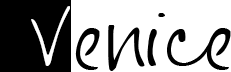



Hinterlassen Sie einen Kommentar